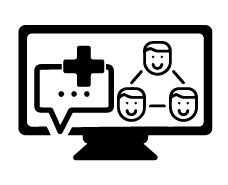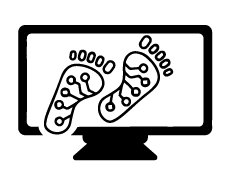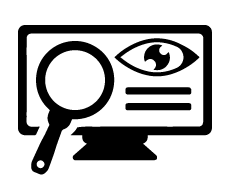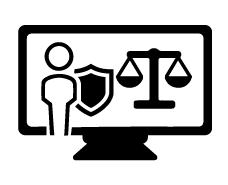BYOD & Digital Citizenship
Digital Citizenship
Enviro-School
At Tamahere Model Country School we are an Enviro School. This means that we are committed to achieving sustainable practices at school and in our wider community. We currently have bronze status and are working hard to achieve silver status. Every year we have at least 2 Eco Warriors selected from each class. They have the very important job of communicating enviro messages back to their class and speaking on behalf of their class if there are issues or ideas that they want the school to explore further. We also encourage classes to take on enviro projects around the school. Each week we have a lunch time garden session where any children interested can come along to the school garden and participate in planting, weeding, planning, harvesting or selling.
Some of the amazing projects completed in our school in 2015 were:
- Planting native trees in the Allan Turner Reserve in Tamahere
- Raising oak seedlings to be planted along the highway in Hamilton in a few years’ time
- Maintaining a vegetable garden and selling the produce to our parent community
- Maungatautari students planned and made art works to brighten up areas of the school
- Our Dad’s Army moved fruit trees in preparation for a new shed
- A community member came and showed us how to prune our fruit trees
Watch this space to see what projects and competitions we are getting involved in this year.